Email Setup Guide
- Thunderbird 1.0.2 for the PC - POP3
Last modified: October 13 2005 11:39 am
[  Print Page ]
Print Page ]
| To begin open Thunderbird |
|
|
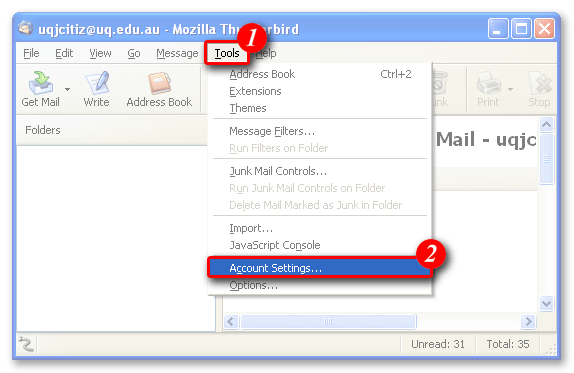 |
| 1)Click the 'Tools' Menu. |
| 2)Select 'Account Settings '. |
|
|
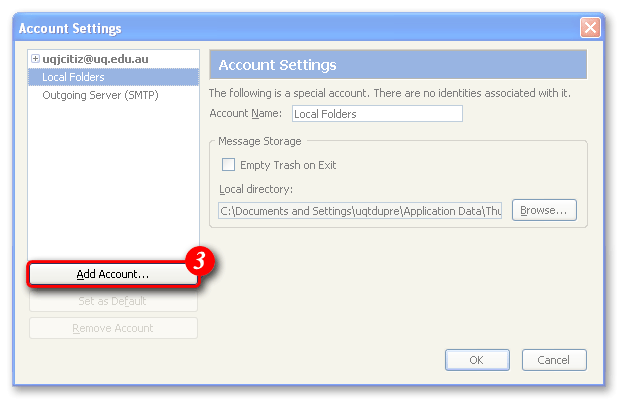 |
| 3)Click the [Add Account] button to continue. |
|
|
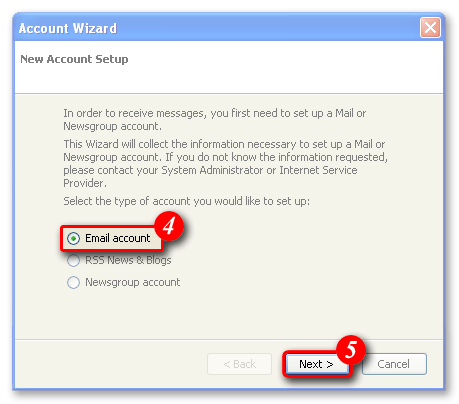 |
| 4)Ensure 'Email account' is selected. |
| 5)Click the [Next] button to continue. |
|
|
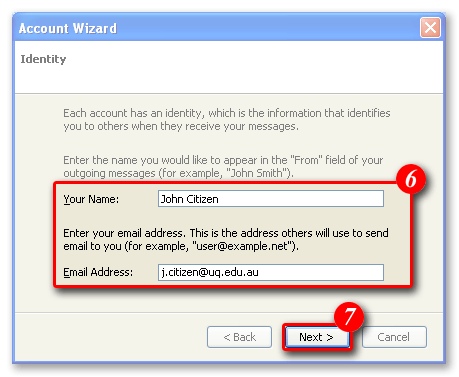 |
| 6)Enter your email address. If your unsure of your email address please contact Imageway (see the Imageway contact page for deatils). |
| 7)Click the [Next] button to continue. |
|
|
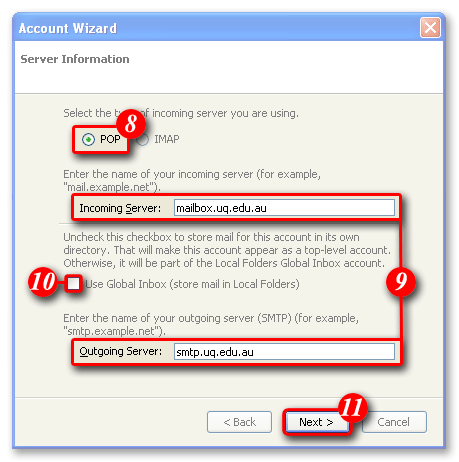 |
| 8)Ensure 'POP' is selected. |
| 9)Enter 'mail.itad-nao.com' in the 'Incoming Server' field, and 'smtp.itad-nao.com' in the 'Outgoing Server' field. |
| If you have previously used Thunderbird to access another mail
account you'll find that Thunderbird automatically uses the SMTP server
configured for this account. You can change
the Outgoing (SMTP) server stored in Firefox after you have completed the
new account wizard. Simply click the 'Tools' menu >
select 'Account Settings' > and highlight
'Outgoing Server (SMTP) '. |
| 10)Un-tick 'Use Global Inbox'. |
| 11)Click the [Next] button to continue. |
|
|
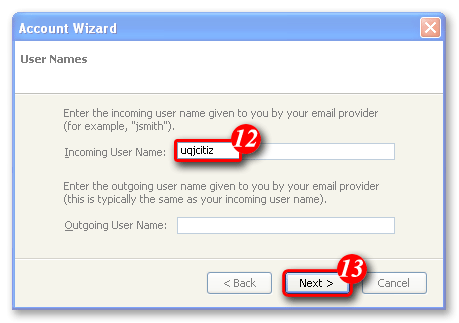 |
| 12)By default Mozilla/Netscape Mail will
enter part of your email address as the username. Delete this information
and enter your 'email address ' in the
'Incoming User Name' field. enter your 'email address ' in the 'Outgoing
User Name'. The password will be the same for both of these settings.
NOTE: usernames and passwords are cAse
SensITiVe.
If you don't know your username or password please contact Imageway Support |
| 13)Click the [Next] button to continue. |
|
|
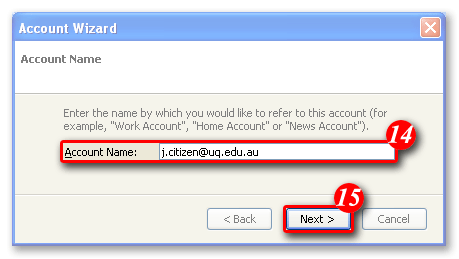 |
| 14)Thunderbird will automatically enter your email address as the account name. (It is recommended that you leave this 'as is'). |
| 15)Click the [Next] Button to continue. |
|
|
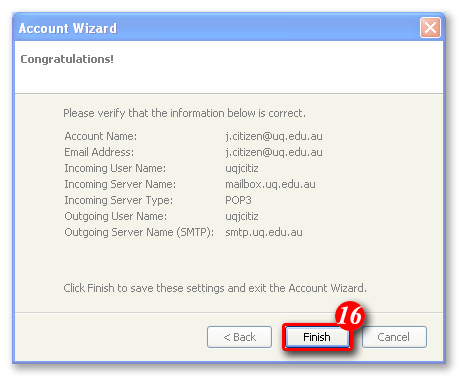 |
| 16)Click the [Finish] button. |
|
|
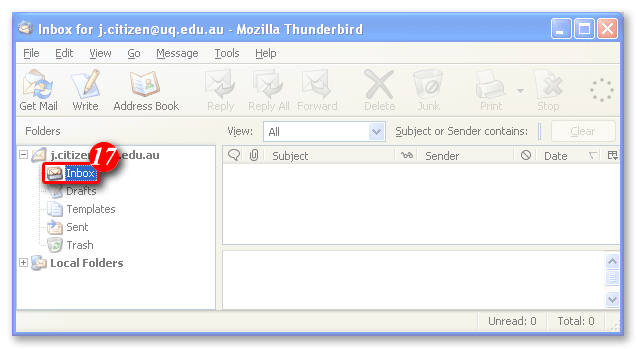 |
| 17)Click the'Inbox' under the account you just created. A password box will appear. |
|
|
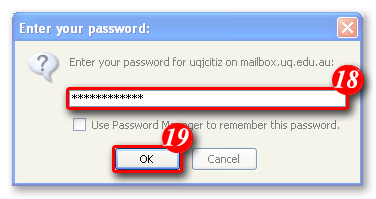 |
| 18)Enter your password'. (NOTE: Usernames and passwords are cAse SensITiVe). |
| 19)Click the [OK] button to continue. Thunderbird will download any new messages from your mail account. (All new mail will be displayed in the right pane). |