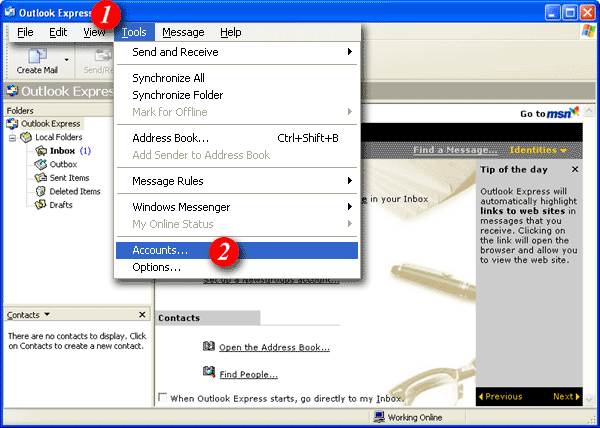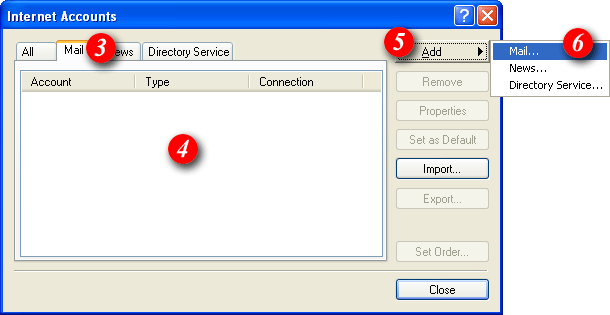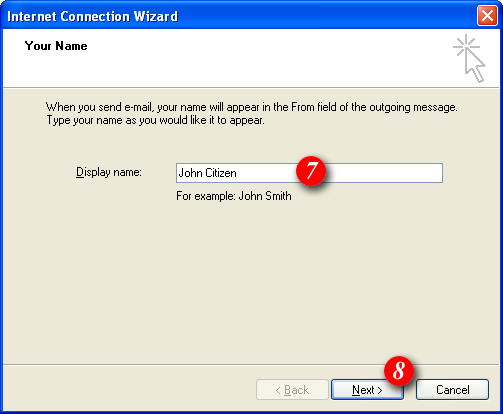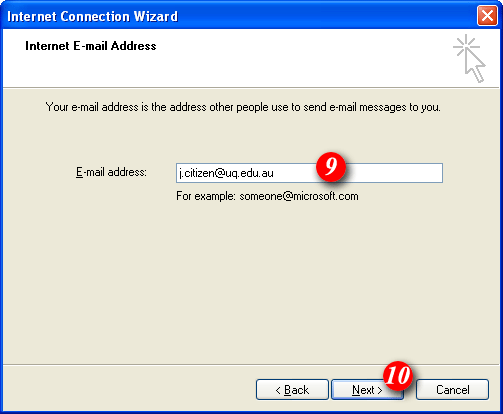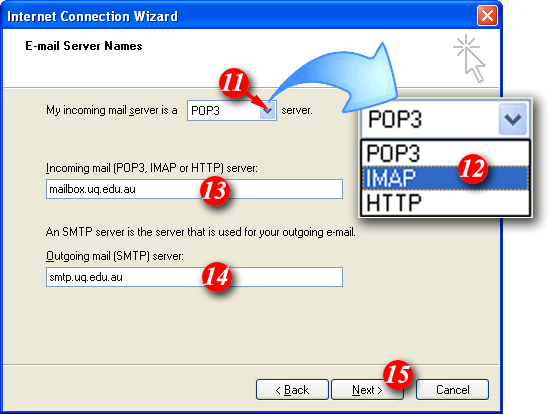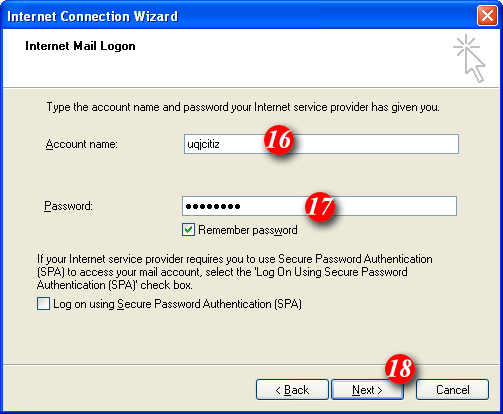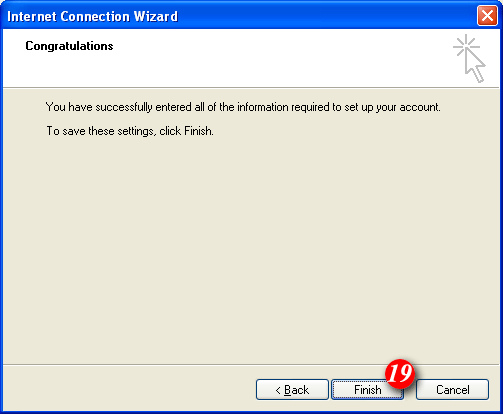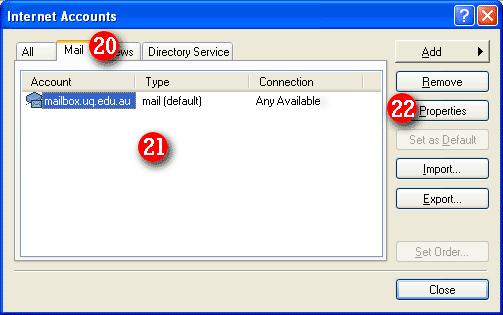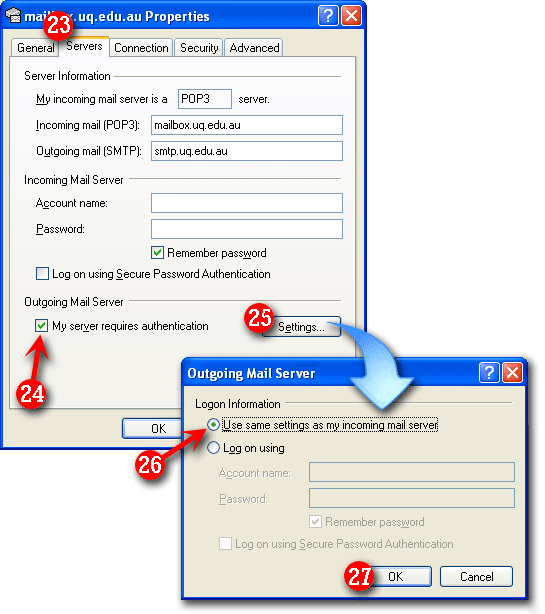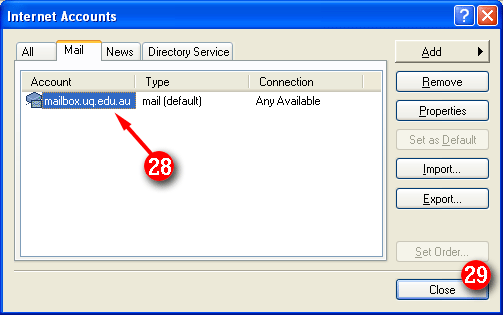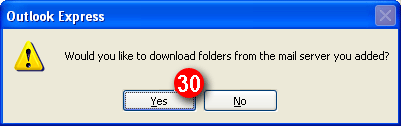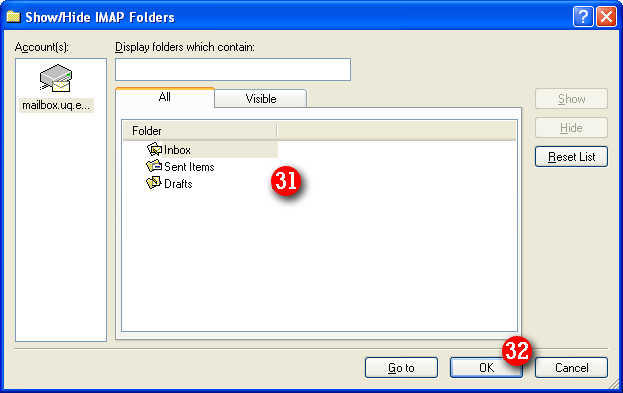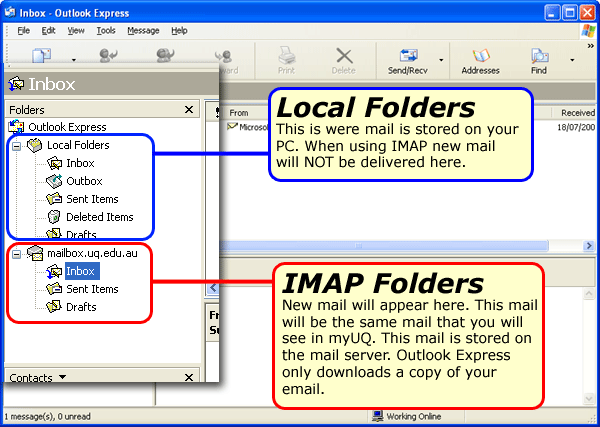To begin open Outlook Express  |
|
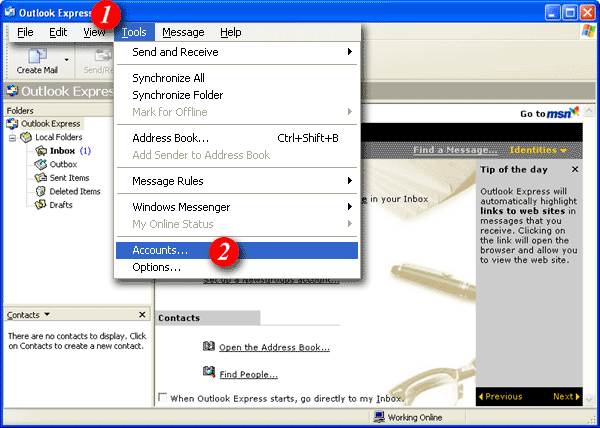 |
| 1)Click the 'Tools'
menu. |
| 2)Select
'Accounts'. |
|
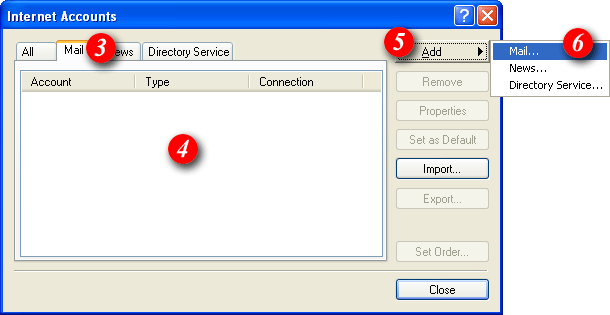 |
| 3)Select the 'Mail'
tab. |
| 4)In the middle of the screen you will see
a list of accounts that have already been setup in Outlook Express. |
| 5)Click the [Add]
button. |
| 6)Select 'Mail' from the
menu. |
|
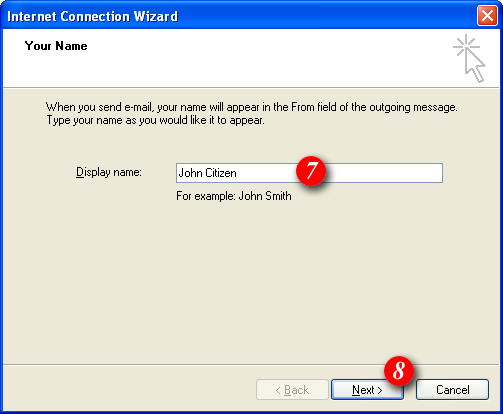 |
| 7)Type your name as you would like it to
appear in outgoing mails. |
| 8)Click [Next] to
continue. |
|
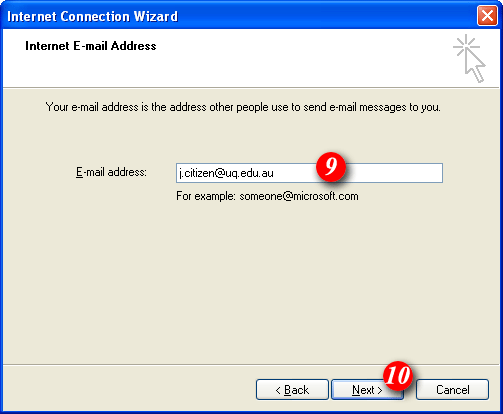 |
| 9)Enter your email address. If your
unsure of your email address please contact Imageway (see the Imageway contact page for deatils). |
| 10)Click [Next] to
continue. |
|
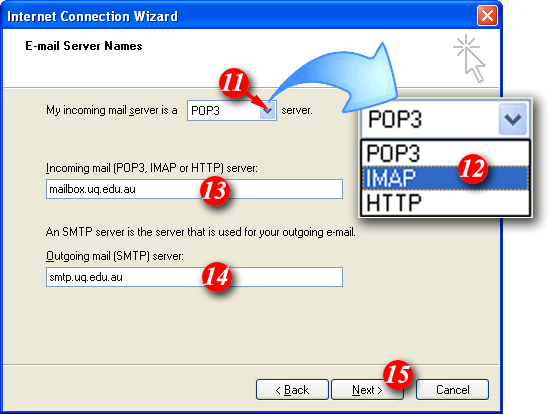 |
| 11)Click the drop down list |
| 12)Select 'IMAP' from the
list |
|
You should end up with |
| 13)Enter
'mail.itad-nao.com' as the incoming mail server
name. |
| 14)Enter 'smtp.itad-nao.com'
as the outgoing mail server name. |
| 15)Click [Next] to
continue. |
|
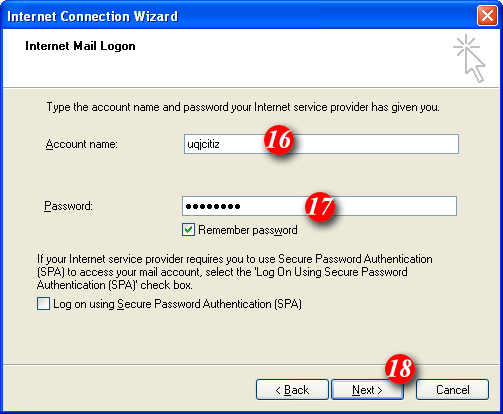 |
| 16)By default Outlook Express will put
part of your email address as the username. Delete this information and
enter your 'email address '. |
| 17)Enter your 'password'. The
'Remember password' tick box is optional. |
|
NOTE: usernames and passwords are cAse
SensITiVe.
If you don't know your username or password please contact Imageway Support | |
| 18)Click [Next] to
continue. |
|
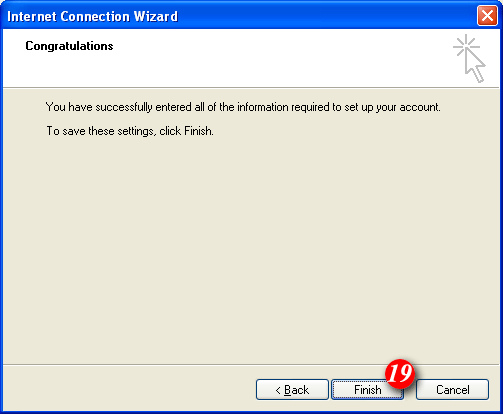 |
| 19)Click the [Finish]
button. |
|
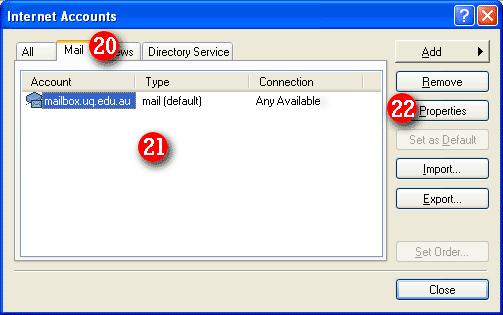 |
| 20)Select the 'Mail' tab. |
| 21)Select your
'mail.itad-nao.com' mail account. |
| 22)Click the 'Properties' button. |
|
|
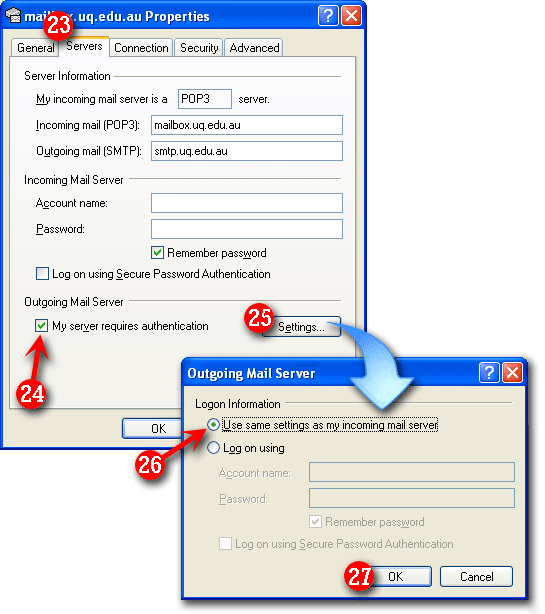 |
| 23)Select the 'Servers' tab. |
| 24)Tick the box next to 'My server requires authentication'. |
| 25)Click the 'Settings' button. (Another dialog box will appear as shown above). |
| 26)Ensure there is a dot next to 'Use the same settings as my incoming mail server' (this should be the default setting). |
| 27)Click the [OK] button to continue. |
|
|
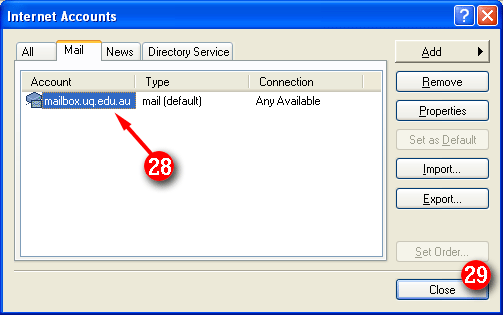 |
| 28)Select the account that has just been
created 'mail.itad-nao.com' |
| 29)Click [Close]. |
|
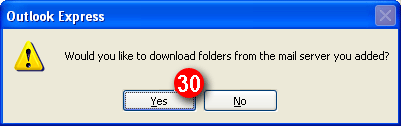 |
| 30)If the above message appears click
[Yes]. Note: You must be
ONLINE to do this. If you're not online you will be prompted to 'download
folders' the next time you check your email. |
|
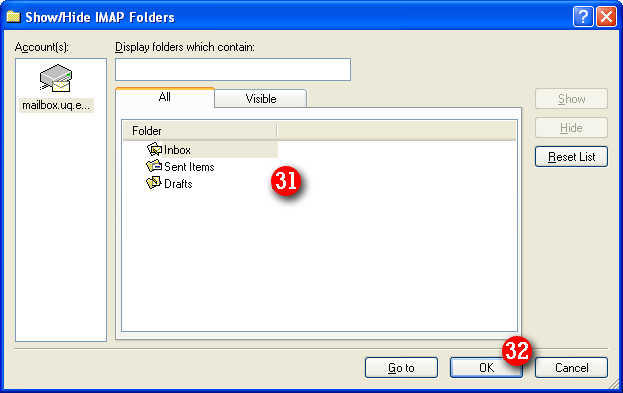 |
| 31)A list of folders will appear. These
are the folder on the Mail server. |
| 32)Click [OK] to
continue. |
|
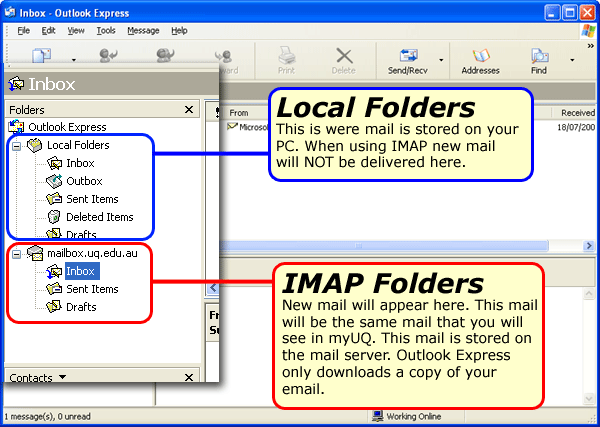 |
|
| Outlook Express is now setup to receive email from your email
account using the IMAP protocol. The major difference between POP3
& IMAP is that your mail will be stored on the mail server
which can be accessed using webmail or another IMAP enabled email
program. |
 Print Version ]
Print Version ]