Email Setup Guide
- Outlook 2003 for the PC - POP3
Last modified: October 13 2005 11:39 am
[  Print Page ]
Print Page ]
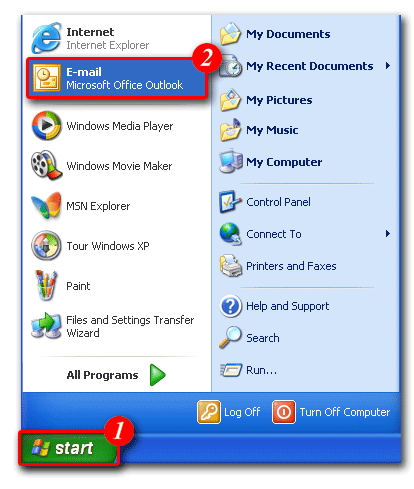 |
| 1)Click [Start] |
| 2)Select 'Email - Microsoft Office Outlook' |
|
|
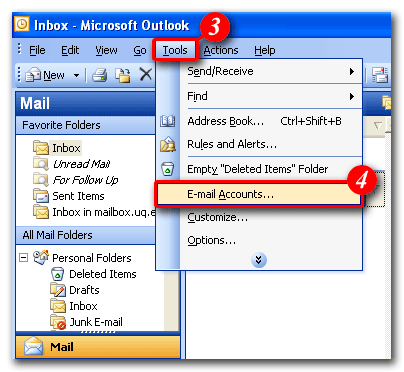 |
| 3)Select 'Tools' |
| 4)Select 'E-mail Accounts' |
|
|
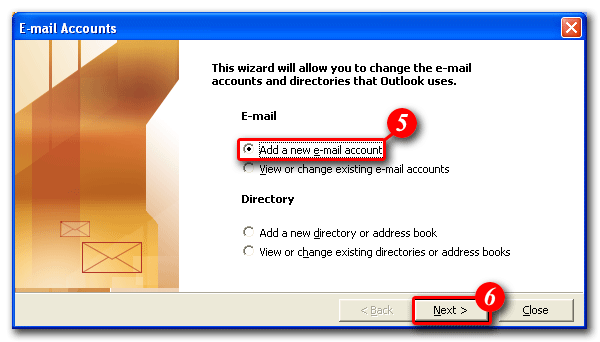 |
| 5)Place a dot next to 'Add a new e-mail account' |
| 6)Click [Next] to continue |
|
|
 |
| 7)Place a dot next to 'POP3' |
| 8)Click [Next] to continue |
|
|
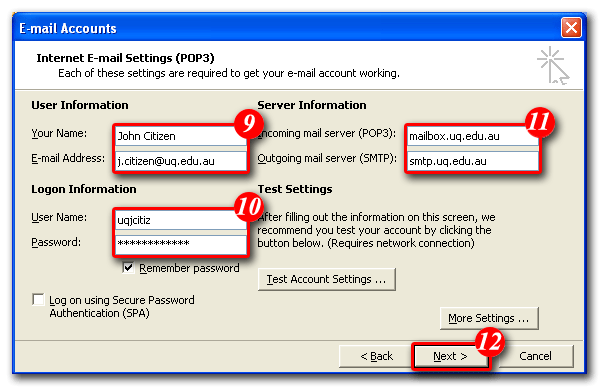 |
| 9)Enter your name and email address (Note: the name you enter here will be displayed on all outgoing email messages) |
| 10)Enter your email address and password |
| 11)Enter 'mail.itad-nao.com' as the Incoming Mail Server (POP3). Enter 'smtp.itad-nao.com' as the Outgoing Mail Server (SMTP) |
| 12)Click [More Settings], then Select the 'Outgoing Server ' tab. Tick the 'My outgoing server (SMTP) requires authentication' checkbox. Place a dot in the 'Use the same settings as my incoming mail server' option. Click the [OK] button. Click [Next] to continue |
|
|
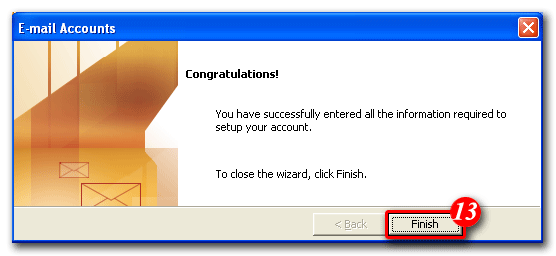 |
| 13)Click [Finish] |
|
|