Email Setup Guide
- Mozilla 1.x for Macintosh OSX - IMAP
Last modified: August 24 2004 12:15 pm
[  Print Version ]
Print Version ]
| To begin open Mozilla |
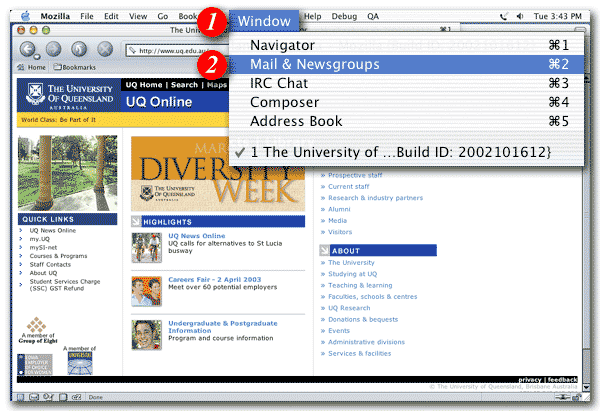 |
| 1)Click the 'Window' menu |
| 2)Select 'Mail & Newsgroups' from the drop-down list |
|
|
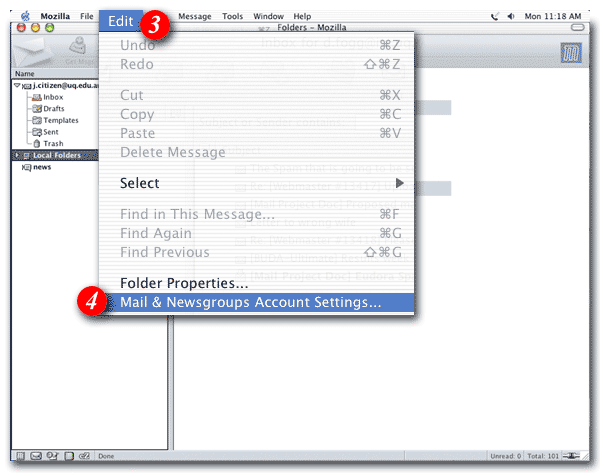 |
| 3)Click 'Edit' |
| 4)Select 'Mail & Newsgroups Account Settings...' from the drop-down list |
|
|
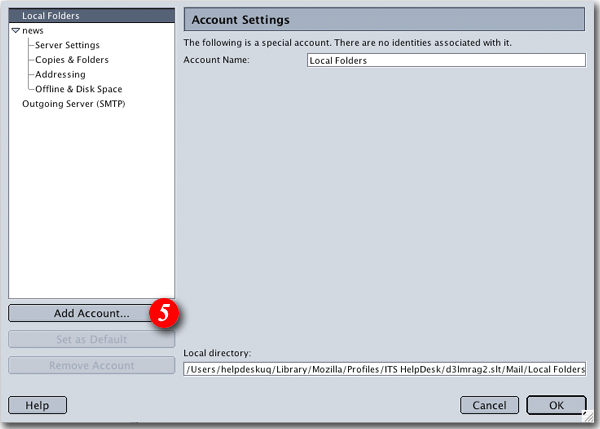 |
| 5)Click the [Add Account...] button |
|
|
 |
| 6)Put a dot next to the 'Email account' option |
| 7)Click the [Next] button to continue |
|
|
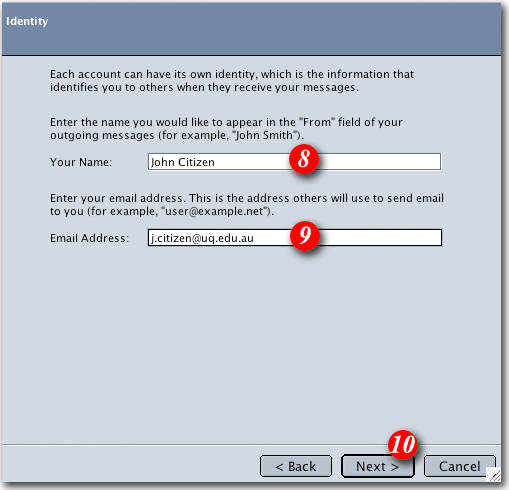 |
| 8)Type in your name as you would like it to appear on outgoing email messages |
| 9)Enter your e-mail address |
| 10)Click the [Next] button |
|
|
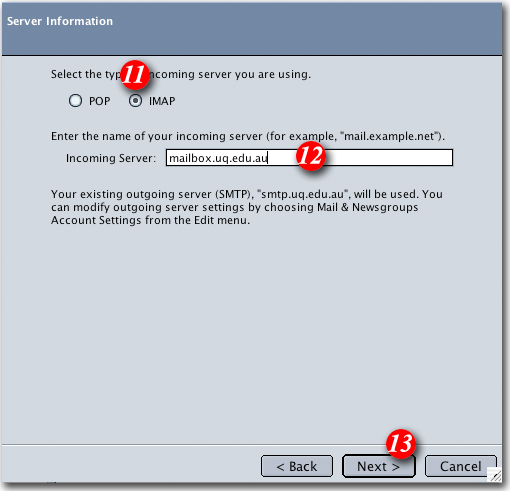 |
| 11)Put a dot in the 'IMAP' option |
| 12)Enter 'mail.itad-nao.com' |
| 13)Click [Next] |
|
|
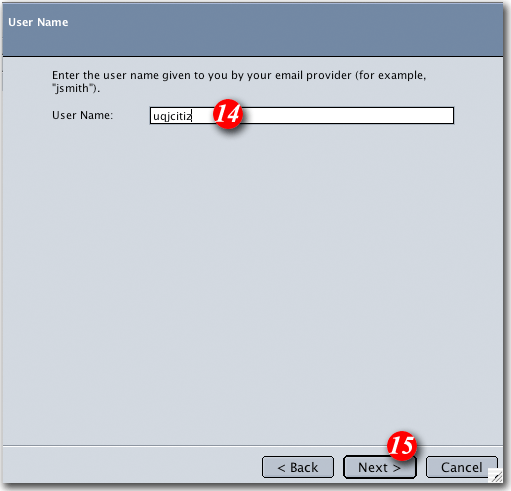 |
| 14)Enter your 'email address '
NOTE: usernames and passwords are cAse
SensITiVe.
If you don't know your username or password please contact Imageway Support |
| 15)Click [Next] |
|
|
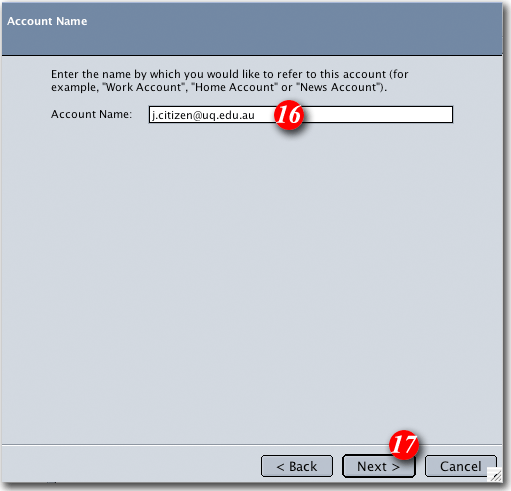 > > |
| 16)Type in a name for the account which should be something to help you recognise it |
| 17)Click [Next] |
|
|
 |
| 18)Click the [Finish] button |
|
|
| You can now set up the Outgoing server (SMTP) details. |
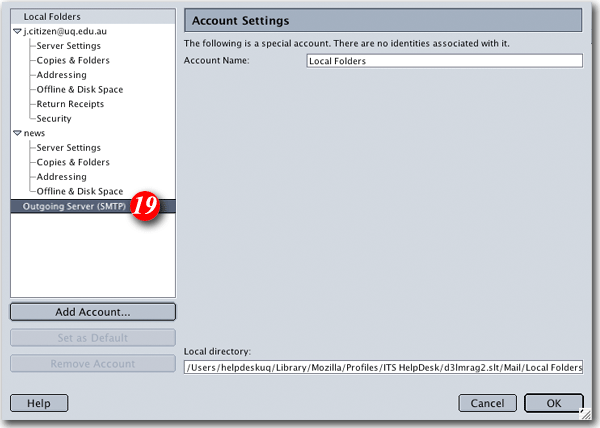 |
| 19)Highlight 'Outgoing Server (SMTP)' |
|
|
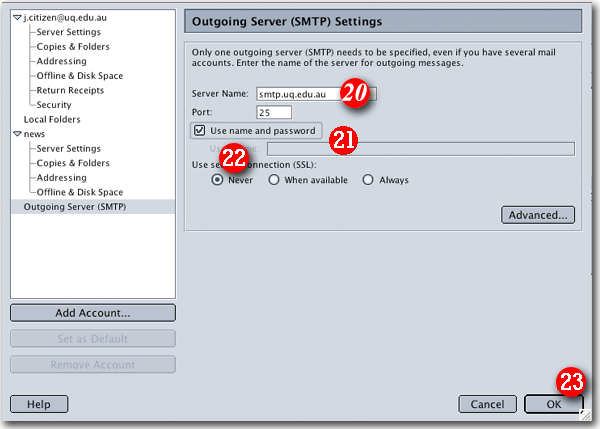 |
| 20)Type in 'smtp.itad-nao.com' as the outgoing server |
| 21)Enter your Email address and ensure that 'Use name and password' is ticked. |
| 22)Place a dot next to the 'Never' option |
| 23)Click [OK] then [OK] again. |