Email Setup Guide
- Macintosh Mail for Macintosh OSX - POP3
Last modified: August 31 2004 11:01 am
[  Print Page ]
Print Page ]
| Open Macintosh Mail |
|
|
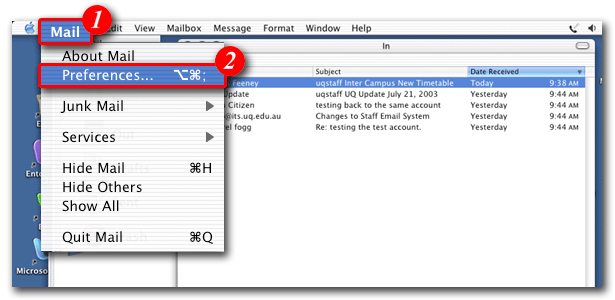 |
| 1)Click 'Mail' in the menu bar |
| 2)Select 'Preferences...' from the drop-down list |
|
|
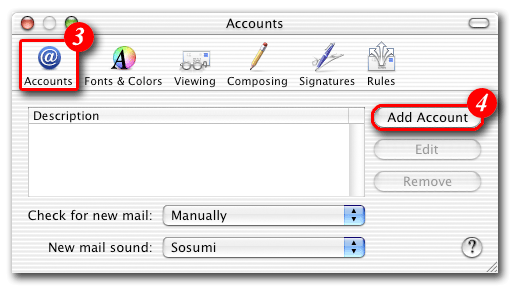 |
| 3)The 'Accounts' window should open by default, if not, click the 'Accounts' icon at the top of the screen |
| 4)Click the [Add Account] button |
|
|
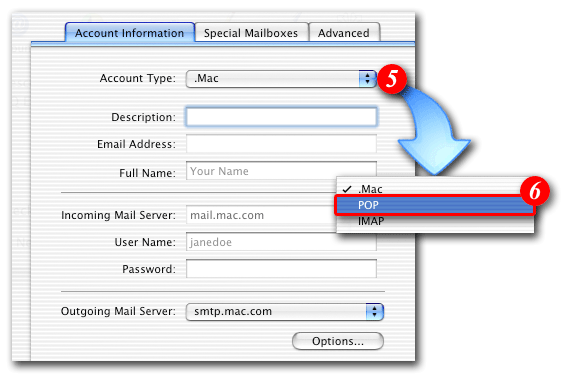 |
| 5)Click the double-arrows next to 'Account Type', and |
| 6)Select 'POP' from the drop-down list |
|
|
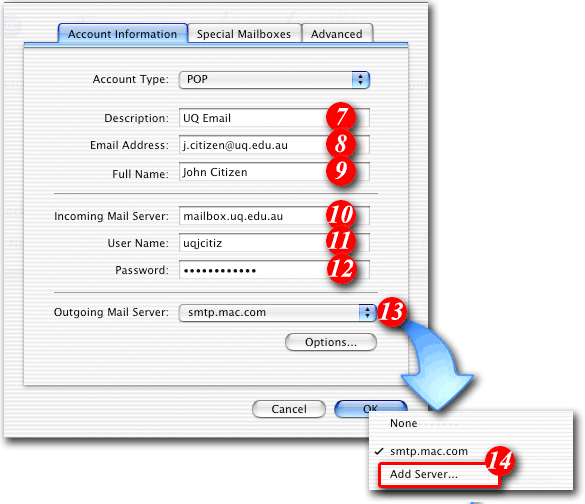 |
| 7)Enter a name for the account. You can type in anything you like in this field, but it's a go.d idea to enter something that will allow you to easily identify the account |
| 8)Enter your e-mail address |
| 9)Type in your name as you would like it to appear in outgoing emails. |
| 10)Enter 'mail.itad-nao.com' as the 'Incoming Server' |
| 11)Enter your 'email address ' |
| 12)Enter your 'password'. |
| 13)Click the double-arrows next to 'Outgoing Mail Server', and |
| 14)Select [Add Server...] from the drop-down list |
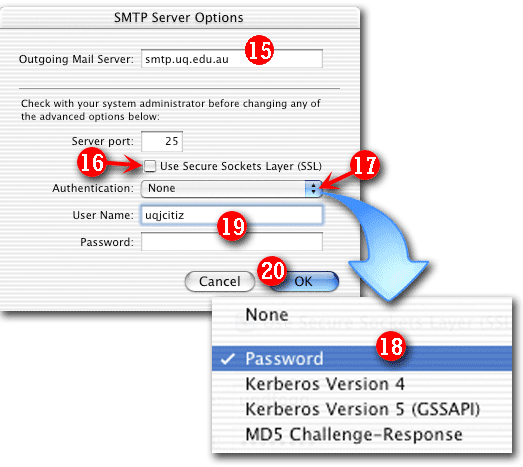 |
| 15)Enter 'smtp.itad-nao.com' as the SMTP server |
| 16)Don't Tick the 'Use Secure Sockets Layer (SSL)' checkbox |
| 17)Click the double-arrows, and |
| 18)Select 'Password' from the drop-down list |
| 19)Enter your Email Address and password. |
| 20)Click the [OK] button |
|
|
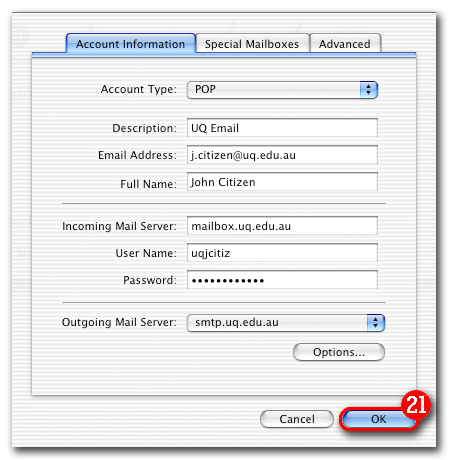 |
| 21)Click the [OK] button again to save your e-mail settings |
|
|
| Macintosh Mail is now setup to send and receive e-mail. |