Email Setup Guide
- iPhone & iPod Touch Mobile Device- IMAP
Last modified: March 11 2018 08:43 am
[  Print Page ]
Print Page ]
| To begin open your iPhone or iPod Touch device |
| 1)On your iPhone or iPod touch's home screen, tap Settings. |
| 2)Tap Mail. |
| 3)Tap Add Account. |
| 4)Tap Other. |
 |
5)Make sure that:
|
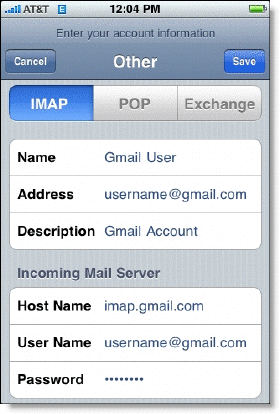 |
6)For Outgoing Mail Server (SMTP), Host Name is smtp.itad-nao.com |
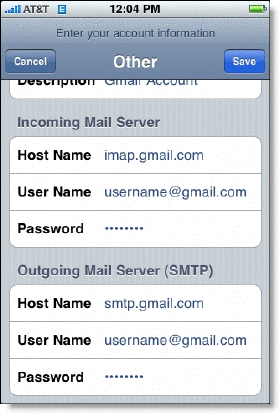 |
7)Tap Save. |
8)And you're done. You can verify your Advanced settings by tapping Settings > [your Email IMAP Account] > Advanced.
|
NOTE: usernames and passwords are cAse
SensITiVe.
If you don't know your username or password please contact Imageway Support |